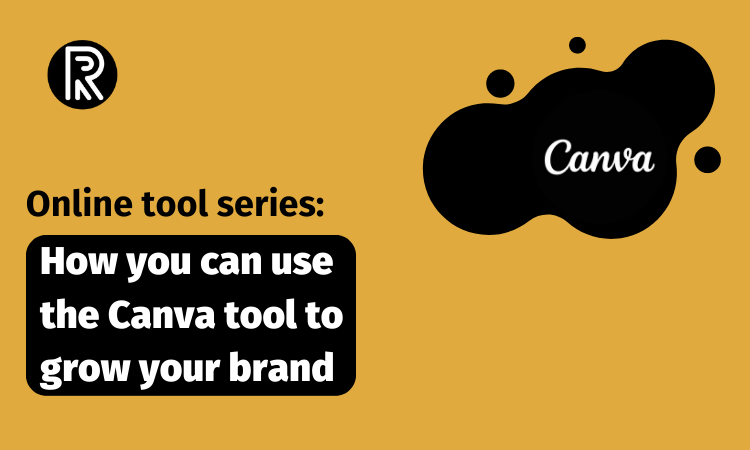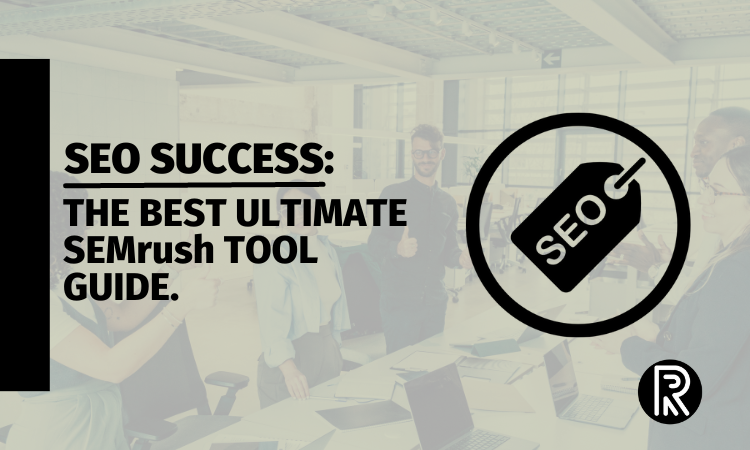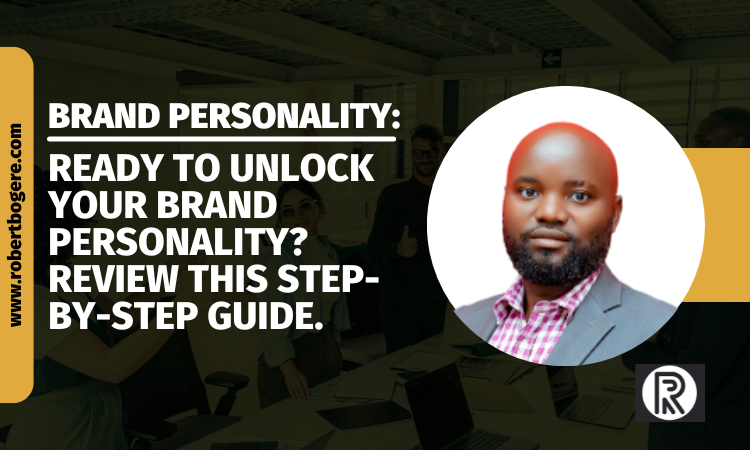Last Updated on Tue-Mar-2025 by Robert Bogere
10 years back, the space for creative visual communication experienced a remarkable direction driven by the best design tools that have allowed the creative process.
One groundbreaking is Canva. This tool has emerged as a game-changer in the creative landscape empowering 125+ million users to unleash their creativity and design prowess.
In this article, you’ll learn a reasonably best design tool professional designers and amateurs use to design their visual content.
Is it a good fit for your brand? Want to use it, but confused about its features, elements, and pricing structure?
Find out more in this article!
Interested in knowing how to position your brand? Check out here
What is Canva tool?
Canva is a web-based design tool that lets you craft impressive and powerful communication content whether you’re a skilled professional or someone without graphic design knowledge.
Designers/marketers use this graphic design and video editing tool to create and publish their marketing materials, presentations, social media content, and a range of printed products using a drag-and-drop editor with a library of customizable templates and free images that creates visual content for web or print.
Canva has become a more popular product. It has over 125+ million users across the globe. Now you know the tool to grow your brand.
How does Canva tool operate?
Canva tool is different from other traditional creative designer software like Adobe Photoshop. It’s used online and available in a web version.
Without the internet, you can’t use it. It also exists as an app opened in a browser on desktop and mobile devices.
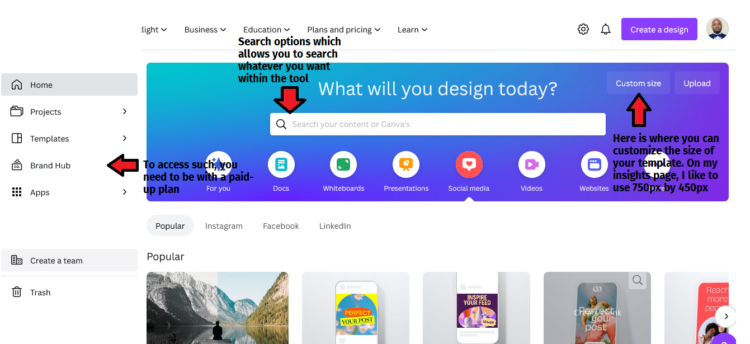
Canva offers 4 useful things;
Canva tool drag and drop editor
This editor allows people like you to move your visual elements around the selected template.
You can easily create numerous professional-grade marketing materials like videos, presentations, social media graphics, and more for any brand within any space.
Whether you’re skilled or not in designing, you can use Canva drag-and-drop editor to create high-quality web graphics and videos.
Canva tool templates
As a tool, it provides numerous thousand customizable layouts for a wide selection of documents you can use for any project.
It allows you to supplement your assets (brand colors, fonts, photos) or use its included library of free stock imagery, videos, animations, music, and fonts.
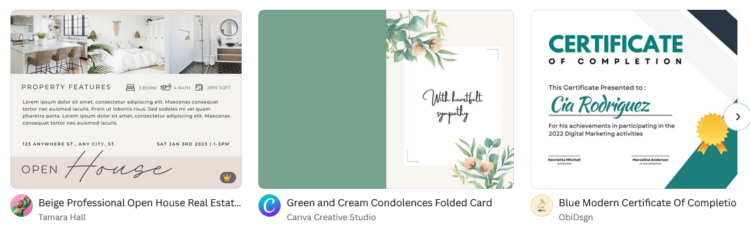
Canva tool elements
It offers a library of free and paid photos, graphics, videos, and audio you can add to your projects and craft compelling design items.
Language
Canva supports over 50 languages like English, French, Spanish, German, Dutch, Chinese, Japanese, Korean, and other languages.
Is your brand not attracting meaningful customers? Think of a brand audit. Review how you can carry it out.
Canva tool pricing offers
Canva has three (3) unique pricing plans available;
- Free: $0 charges/Month. It also offers you fewer options and export items
- Pro: $12.99/Month
- Canva for teams: This offer starts at $14.99/Month for five (5) team members. This plan allows designers to add one extra user.
If you pay for a full year for offers like PRO and Canva for teams, a reasonable discount of 16% is offered to you. For brands like mine, such plans are more affordable and attractive.
Canva free plan is quite a good plan though limited to certain things if you need a more compelling design. It also allows you to download your stuff in various formats like PDF, PNG, JPG, and others.
You’re allowed to start a free trial for their PRO plan, but this trial lasts for only 30 days. Remember, such a plan gives extensive and extended access to icons, templates, graphics, images, etc.
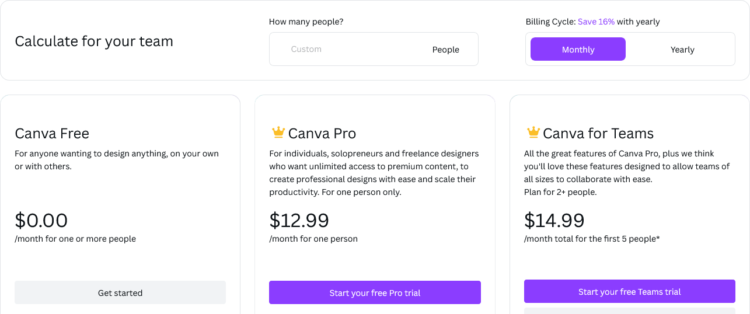
Let’s go to other details of how you can use this great tool to communicate to your audience.
Discover: The affordable brand design tool people don’t talk about
How you use Canva tool for designing
1. Creating a Canva account
Browse Canva. You’ll be directed to create an account or log in using various options like Google, LinkedIn, Facebook, etc.
If you have a Google account, you’ll click on Google and then select your Google e-mail login where you’ll need to put a password. That’s the beauty of having a Google account.
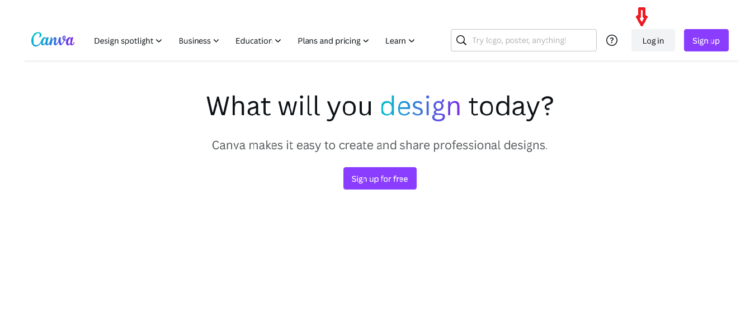
Opening up, the Canva interface will surface where there’re various templates and search options where you’re allowed to search for other templates in their library.
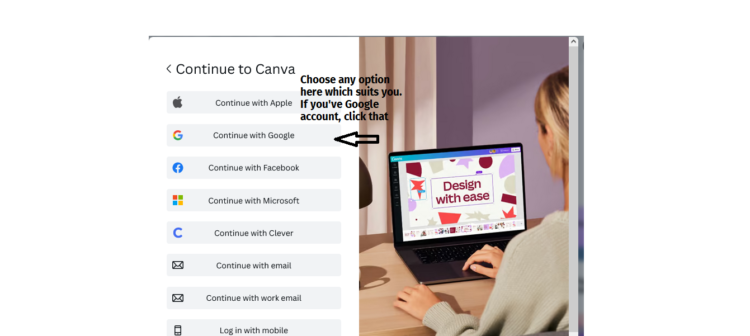
2. Canva tool user-friendly interface
Your interface will allow you to click on numerous stuff like projects, templates, or creating new stuff.
In this case, if you want to start new stuff without using templates, you’re allowed to customize any size you want and create a completely new design which will allow you to add or change elements, icons, photos, text, animations, and uploaded stuff at your own easy.
The beauty of the Canva tool, whenever you start your new project or picked any template, you’re taken to a new browser.
Canva stores all its assets in the elements. If you need to access such, you click on elements and access various items. Clicking on design, you’re offered numerous free and paid templates.
When you take time to work with this kind of tool, everything becomes easier even though you’ve limited knowledge about creative design.
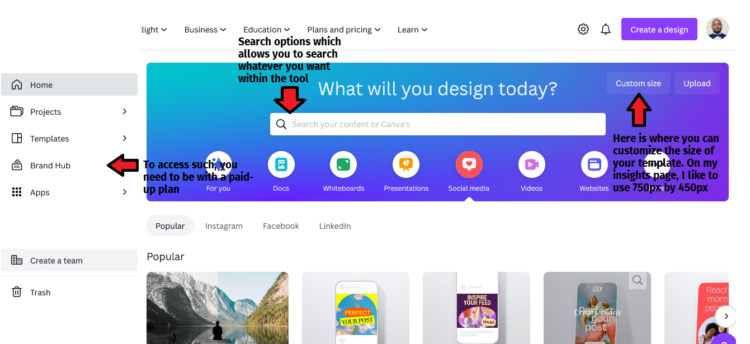
3. Design and Templates
Designing a unique item, it’s better to customize your size. Then, search for templates you feel have what you want to include in your design. Then, pick out those particular elements, icons, etc you want to add to your design.
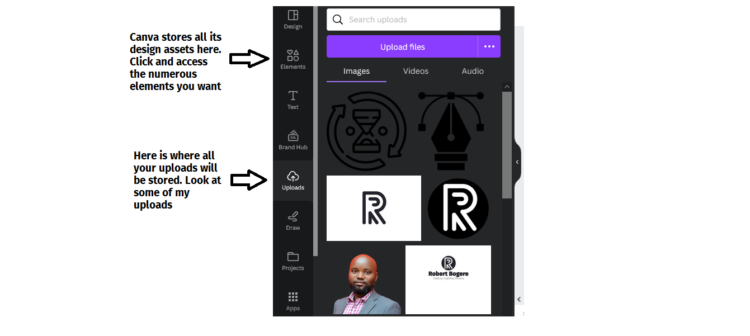
If you want to design in the pre-design templates, trust me you’ll experience issues in selecting a template you want because there is quite many good stuff in their storage.
Remember, with so many things at your disposal, you’re more likely not to make a good choice so I propose you pick just selected elements you feel you like in your design.
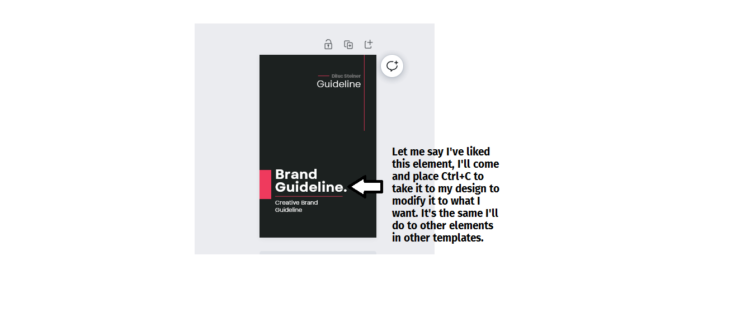
Again with templates, the beauty of this tool is, it can also print your printed stuff. You select a template of your choice like a T-Shirt, edit its content and click the print button. It’ll be printed professionally at ease.
You’re also guaranteed print satisfaction in that if you’re not like the printout, your stuff can be reprinted free of charge.
Recently, I heard some users complaining that Canva templates are overused, but to overcome such issues, open and add as many templates as possible.
Pick out the preferred effects you want in your design. That’s how you’ll make something different and unique from other creators.
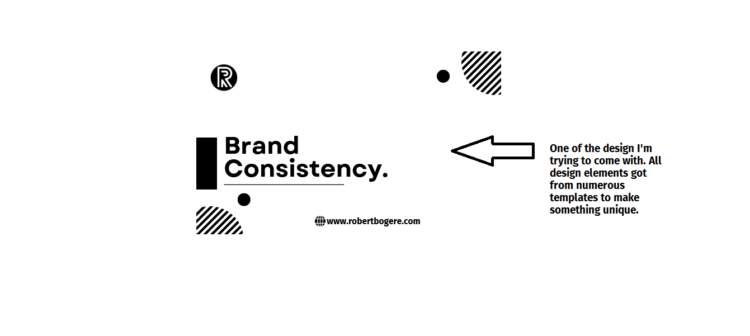
4. Canva tool photos
Why should you consider using the Canva tool to grow your brand? It’s because of the large storage of free and paid photography. You can only get such on the Canva tool.
With this tool, you get access to 91+ million good photos you’ll need to pay from other similar stock photo firms like Shutter Stock, Unsplash, Pexels, Istock Photo, Pixabay, Dreamstime, and many others. Imagine, getting access to 1+ million stock of images, graphics, and other stuff.
What are you looking for? Make use of the search option to explore the numerous photos you want. You’ll get access to both free and paid-up items at your disposal wherever you’re.
Remember, photos have their separate section. To pick a photo you want, you’ll need to search for them in the photos
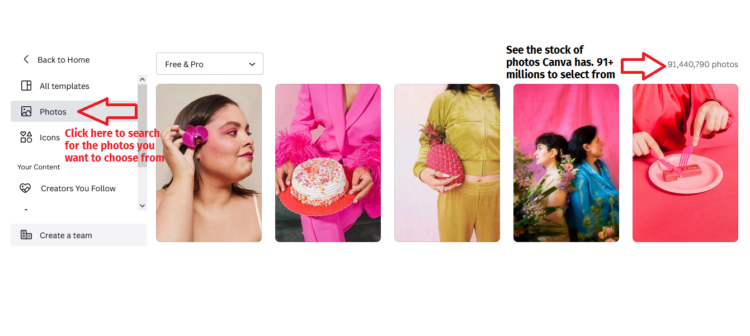
I/ Photography editing
Can Canva help me to edit my photos? Yes, it offers you such options. With this tool, you can access numerous editing options that you can use to customize your photos.
Photo editors will allow you to adjust and change your photo temperature, contrast, brightness, flip it around, crop, and other options.
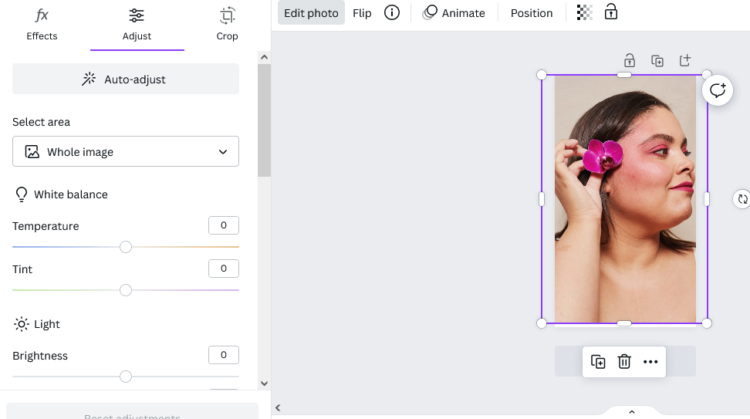
II/ Photo background removal
You’ll also be allowed to remove any background though this option is accessible to paid plans only.
With your free plan, you’ll not be able to remove your photo background; instead, you’ll work with the background of your original photo.
5. Element positioning
Canva tool allows you to arrange your stuff in a way your brand should align to the top, middle, left, center, bottom, or right.
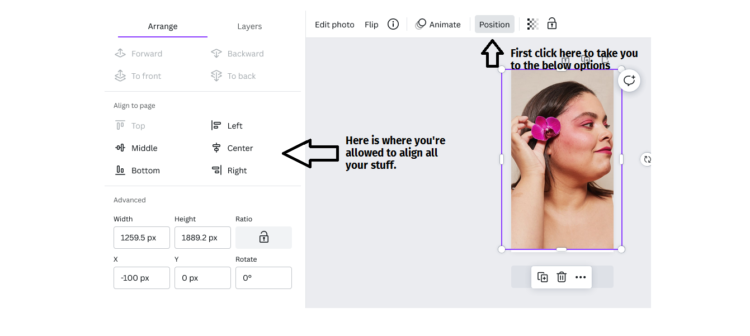
6. Canva tool Icons
There’re a couple of icons you can use when designing your new designs. The number of icons with the Canva tool is quite bigger.
Imagine their current storage has up to 11+ million icons both free and PRO. Applying and sizing such icons is easy. You just need to place and click on their corners to maintain the same size.
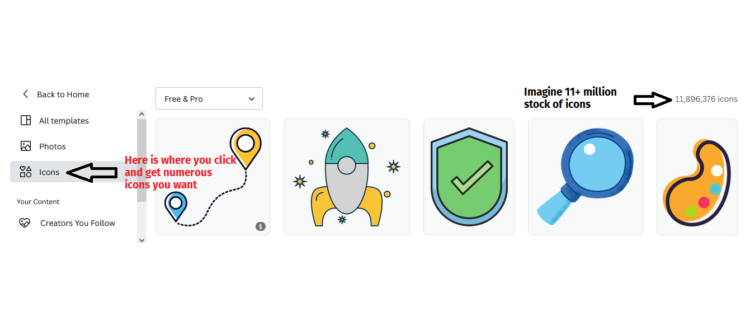
7. Canva tool video creation
As it’s in creating static visual content, with Canva you can also create your favorite videos for your brand.
The video process isn’t different from that of visual static content. You need to pick a template of your choice, tweak it, and add clips to your video.
It’s a bit easy to populate your video template and move your clips around though video editors are quite different here.
With the Canva tool, video editing is done with a fully horizontal timeline.
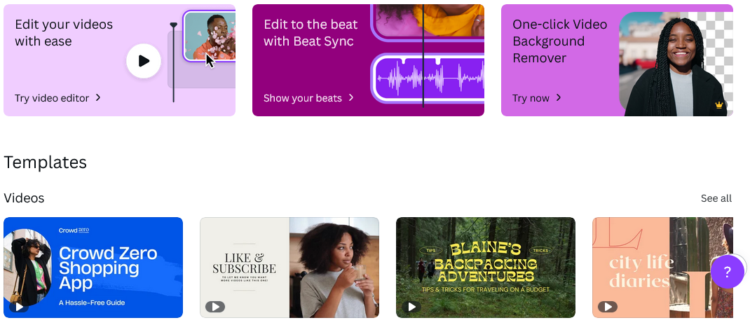
8. Canva website creation
This tool offers site creation of any page you want. Yes, they might be basic according to your eyes, but professional at the end of the day.
From my limited expertise in web development, the tool provides limited professional features which is not the case with other web development tools
From my research, the Canva website design tool is for basic needs. In developing a site, you’ll be allowed to publish one for free though your domain name will contain a Canva name within it.
9. Team creation
Canva allows you to create and add a team of your members. You can do this by adding their e-mail addresses so that they can follow whatever is done by your brand.
Your team can view, edit, and comment on any designs though this depends on the accessibility rights of the administrator.
You can also create a separate folder of your assets that your team members can access.
Adding your team members can be done with only paid-up plans. The more you add members, the more you’re billed. You can add up to 5 members to your team for only $15.99.
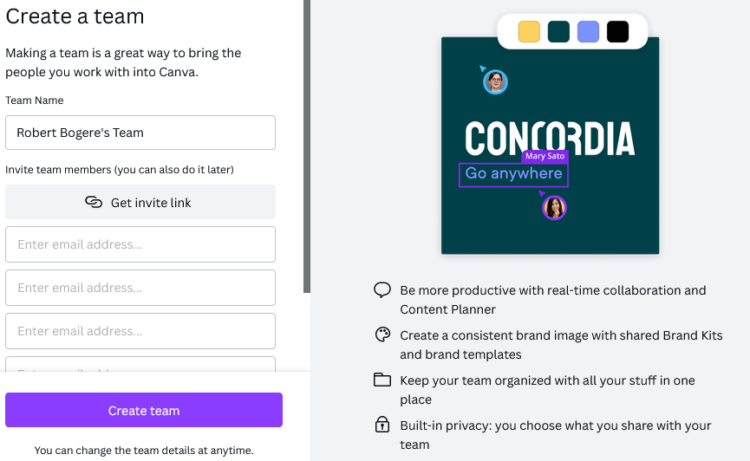
10. Canva tool Apps
Canva offers quite numerous apps that add functionality to popular services. These are not normal apps you know.
Such kind of apps allow creators to add special effects to your content or put your images inside gadget frames like smartphones, laptops, tablets, and many others.
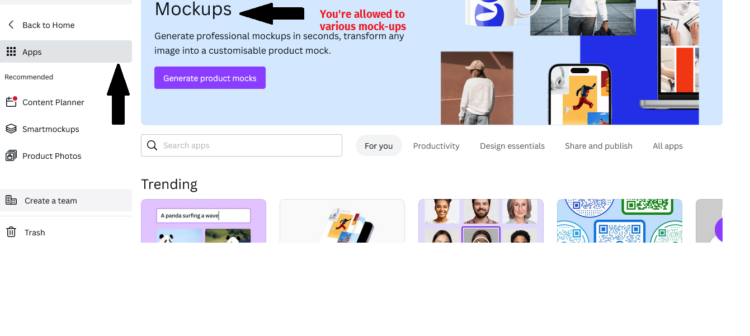
Canva Uploads and downloads
Canva allows every user to upload h/her stuff though storage space matters to every plan.
With their free plan, you’re allowed to upload your assets to the tune of 5GB whether photos, videos, or any other stuff as long as they’re within that space. For the paid plan, you upload your assets to the tune of 1TB.
With downloads, you click on the share button (In the top corner of your right hand) scroll down to download, and select the type of file you want your document to be in.
Of course, various options are available like JPG, PNG, PDF standard, PDF print, and many other formats. Also, you can share your designs with your audience on social platforms like Facebook, Twitter, TikTok, etc.
Canva tool has limitations with its free plan to download in certain formats. You’re not allowed to download it in SVG format.
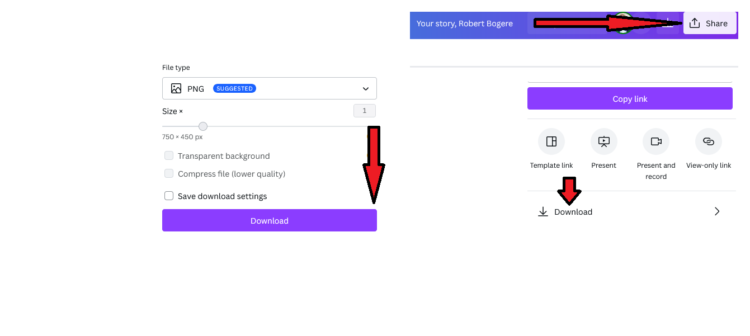
Canva tool brand consistency
As usual, to keep your brand in line with your brand guidelines you need to keep your assets in one place.
Also, it’s crucial to know the kind of features to help you to maintain your brand consistency. Within Canva, click on the Brand Hub button. Check where the brand kit is.
That’s your place for all your assets. In the brand kit, you’ll find things like logos, colors – color palettes, fonts, photos, etc.
Remember to access such a kit, you’ll need to have a paid-up plan. You’ll be allowed to add and create brand kits to the tune of 100 though this is on the PRO plan and 300 on the Canva for Teams plan.
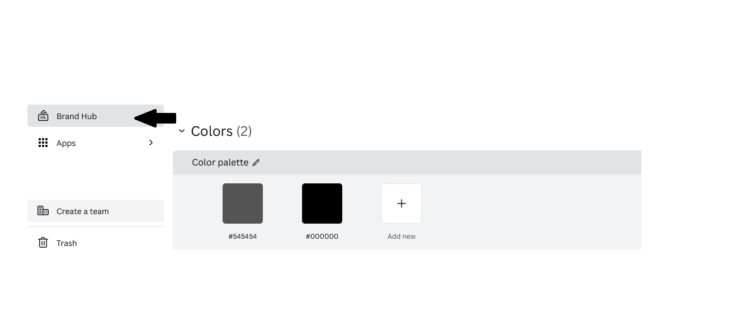
Rapping up the Canva tool
Canva is an amazing tool for anyone in need of visual communication content for his or her brand.
If you’re a brand with a limited budget, this is a tool for you. It can give you access to numerous items that can help you to design your stuff. If you’re a brand looking for value for money, Canva is here for your brand.
Looking for an affordable branding platform to build your brand? Read here